Sync Your Electronics Inventory Management System With the Cloud
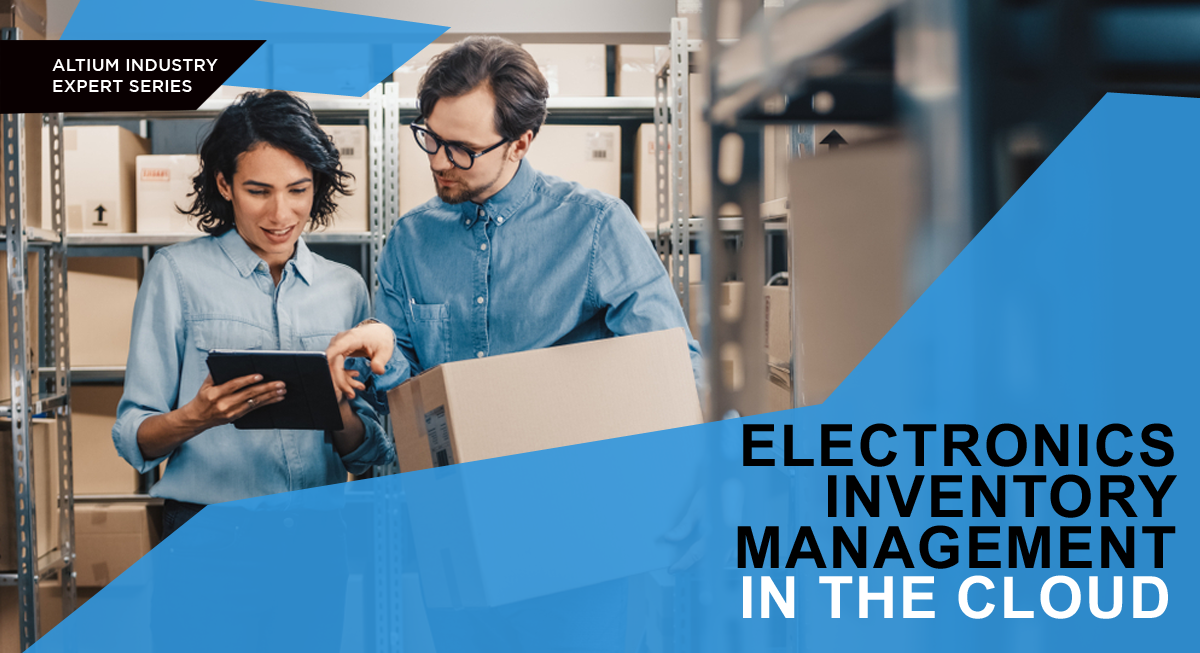
These days, anyone that needs to work remotely or collaborate across the globe will use some kind of cloud service to share and access important data. PCB designers need to do more than just access each other’s projects. They also need to access shared component data and import it into their projects. For common components that are available from multiple distributors, designers have plenty of options for finding parts data, and they can even view component sourcing information within their design software.
Electronics companies that frequently use rare or proprietary components need an electronics inventory management system to help them keep stocks and electrical data in one place, but these systems haven’t integrated with your PCB design software. Today, the best cloud services can integrate data from your internal inventory database (DB) and your PCB design software. This makes it easy to access, share, and import CAD models for rare or proprietary components into your PCB design documents.
How PCB Designers Can Pull Data From Electronics Inventory Management Software
Designers that need to work with proprietary components will need two things to keep track of component stocks and CAD data: inventory management (or ERP) software, and their component libraries in their ECAD tools. Traditionally, these systems have not synced together, and you had two choices for getting your proprietary components into your ECAD tools:
- Use a 3rd party application to pull data from the inventory management system’s API into a temporary DB, then transform this data into libraries for the ECAD application, or
- Pull data directly from an OLE DB server into the ECAD tools.
This is monodirectional; sourcing data can be pulled into the ECAD software, but electrical parameter updates applied in the ECAD software don’t sync back to the inventory management software via the DB. In addition, not all ECAD applications include a feature to pull data from a remote OLE DB server into the ECAD software.
Altium 365 changes this dynamic by acting as the link between your electronics inventory management system, proprietary component DB, and Altium Designer. Instead of taking data from an inventory management application and manually copying it into new components, Altium 365 can synchronize its component data with your internal database and host your components on the cloud. A PCB designer can then take these components and import them directly into their design projects from within Altium Designer.
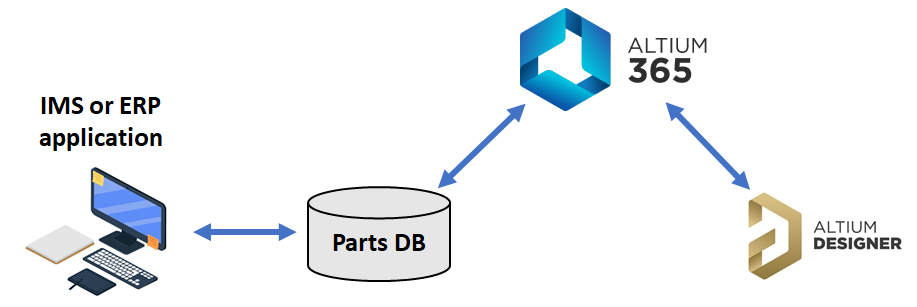
The designer won’t have to create a new sync back to the original DB themselves, and they won’t have to worry about their component data going stale. Syncing goes both directions as well; proprietary or one-off components you created in Altium Designer can be written back to your inventory DB using an alternative process, or you can just rely on Altium 365 to sync everything.
How Altium 365 Syncs Component Data in Altium Designer and Internal DBs
The process for synchronizing an internal DB or other cloud DB with Altium 365 should be familiar to most IT professionals and matches that used in standard DB mirroring applications. There are four high-level steps:
- Create a new parts synchronization file (.PrtSync) in Altium Designer
- Select one of your Altium 365 Workspaces as the syncing destination
- During configuration, select columns in your DB tables to link to the relevant component parameters you want to display in Altium 365 and Altium Designer
- Execute a one-time sync or schedule repeated syncs
Altium 365 supports standard DB file formats, such as Access files (*.mdb), Excel spreadsheets (*.xlsx), CSV files (*csv), and server-based OLE DB interfaces (e.g., Microsoft SQL Server, Oracle, Sybase ASE, etc.). Any managed PCB projects that use data from your DB will always contain the updated, synchronized component data as long as the projects and components are hosted in the same Altium 365 Workspace. This gives your PCB design team a clear look into your internal inventory system within Altium Designer as they create their designs.
Once data is synced back to your Workspace, it can be viewed within Altium Designer from anywhere, or it can be viewed in a web browser through a secure portal.
Viewing in a Web Browser
Results for an example database are shown below. Here, I’ve synced component data stored in an internal .mdb file to my Altium 365 Workspace with a .PrtSync file. When viewed in a web browser, the relevant components and data can be viewed in the Components area of my Altium 365 Workspace. The view is customizable and functions the same way as other components that are built into the Workspace. The user can display specific component parameters in a table and search through the component data, just as you would in standard cloud database management software or internal electronics inventory management software.
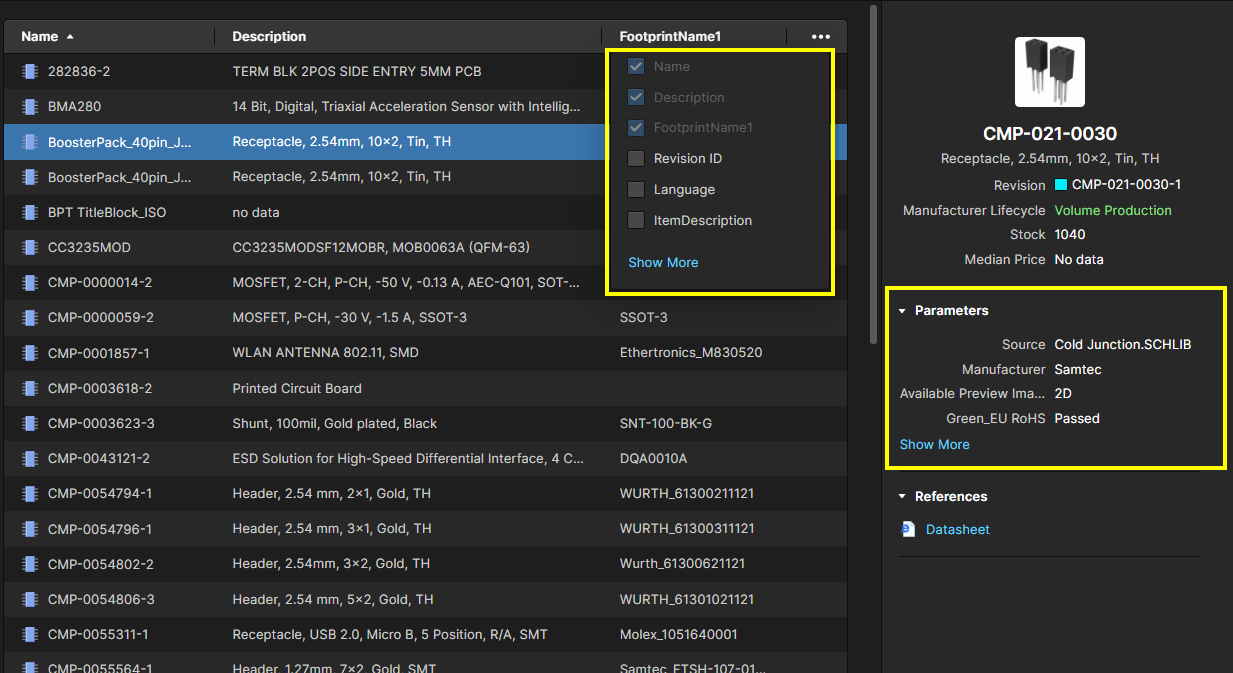
Notice that the “stock” item appears in the component information on the right. The same information can be found for other specialty parts in this list. In addition, the parts in this list could be held internally (i.e., in a company warehouse) or externally through a specialty distributor. No matter who holds the physical components, designers can view parts data within an Altium 365 Workspace as long as they can connect to the DB with parts information. The same process for accessing parts data can be used within Altium Designer.
Viewing in Altium Designer
Once you open a project in Altium Designer, all components in your Altium 365 Workspace can be viewed through Components Panel. From here, a designer can find components that are stored in their Altium 365 Workspace and instantly place them in schematics or the PCB layout. This panel mirrors the view of the Altium 365 Workspace through a web browser, but everything happens within Altium Designer as a project is being created.
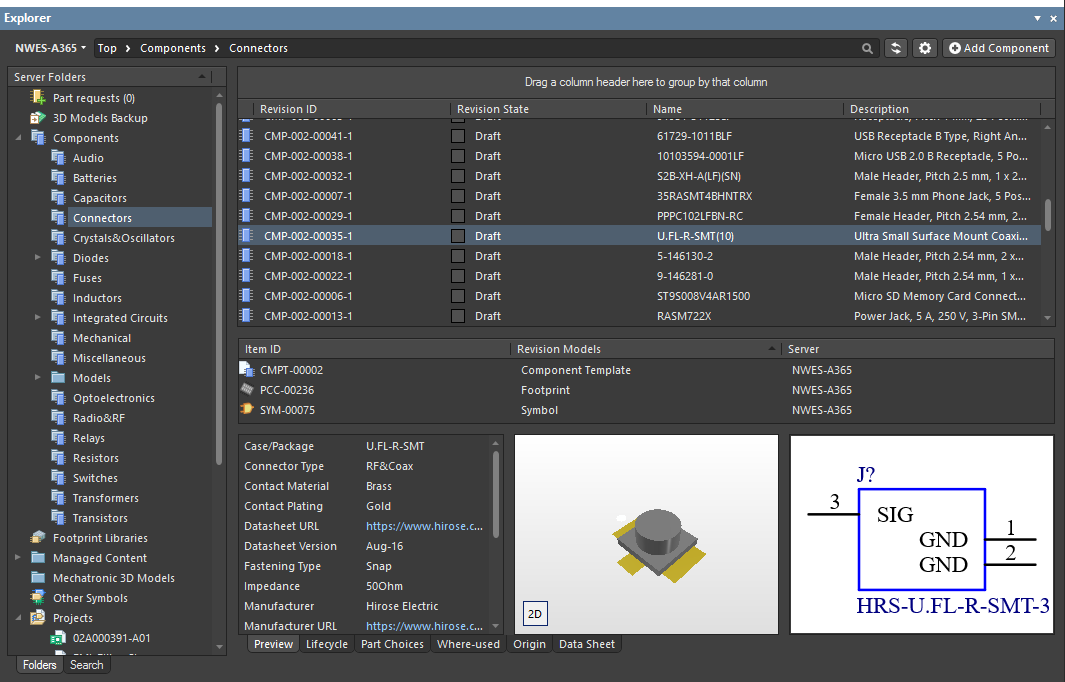
Custom Parts Solutions in ActiveBOM
Once inventory data in your DB is synced to your Altium 365 workspace, you can display these data as a custom solution in an ActiveBOM document. When any of your custom parts are added to a design, ActiveBOM will display your internal inventory data in the same view as external distributor information. This is a simple way to call out proprietary parts or mark required purchases from specialty parts suppliers.
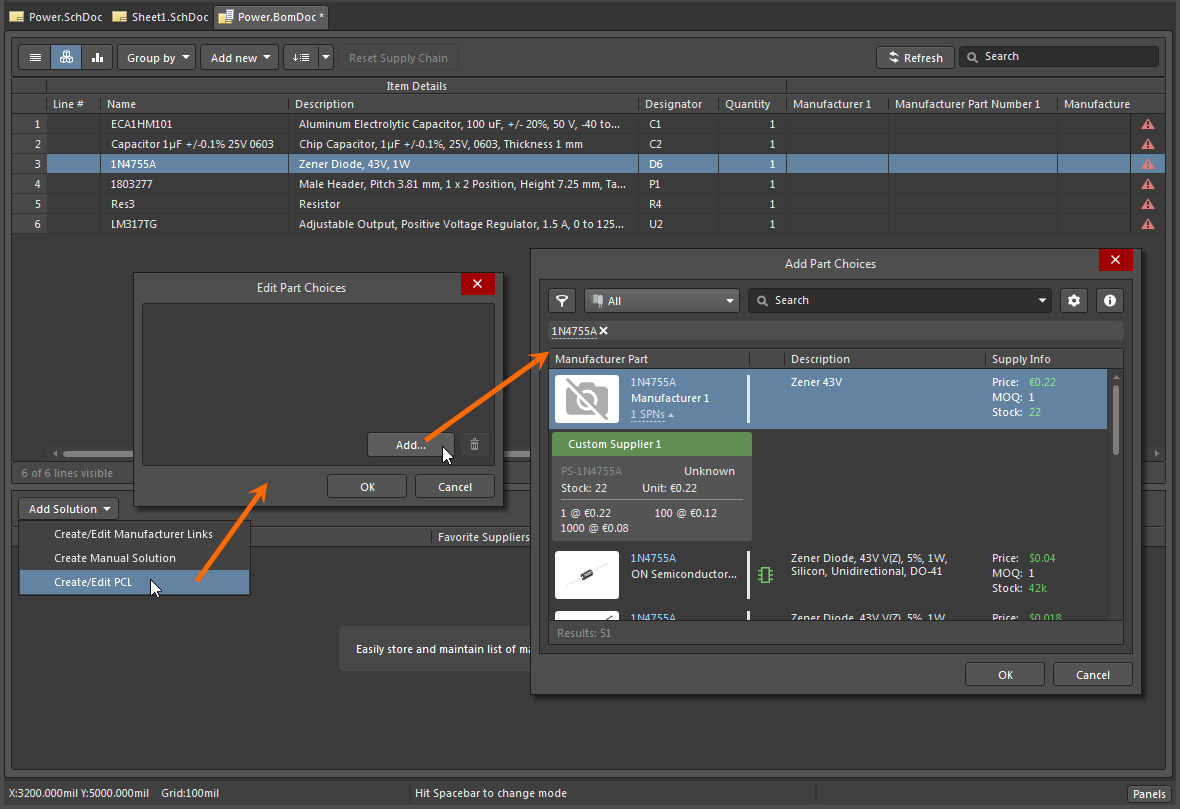
By syncing component data from an internal DB to your Altium 365 Workspace, you get all the benefits of your internal inventory management software, but your data will be accessible in a cloud-based platform. Best of all, all the data in your Altium 365 Workspace (including your DB data, libraries, projects, and managed) is accessible within Altium Designer. It’s also shareable with 3rd parties, such as your customers, external designers, and manufacturers.
Today’s PCB manufacturers and PCB designers can work together to get through production quickly, reduce defects, and streamline sourcing thanks to the Altium 365™ platform. This unique cloud-based platform integrates with the world-class design tools in Altium Designer®, making all your project data accessible to your manufacturer and collaborators in a secure environment. Designers and manufacturers can share PCB fabrication data, project files, and much more in a cloud-based platform.
We have only scratched the surface of what is possible to do with Altium Designer on Altium 365. You can check the product page for a more in-depth feature description or one of the On-Demand Webinars.
